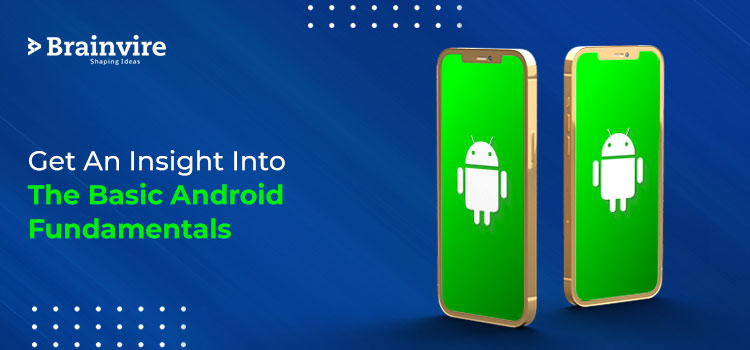
An Android platform avails us of two different types of views that can be leveraged to present lists of data—the ListView and the RecyclerView.
A ListView in android is a view that puts multiple items together and displays them in a vertically scrollable list. The items get inserted automatically into the list using an Adapter. The adapter extracts data from various sources such as an array or database. Ordinarily, it is used in many projects to display items in the list. However, In this blog, we are going to focus more on advanced Android view-type to present lists—the RecyclerView.
What is RecyclerView?
The RecycleView is a developer-oriented tool with highly robust features and functionalities. As a result, our code is able to strike a good balance between being as efficient as possible and being as concise as possible.
In geek language, RecyclerView is a recent addition to the android studio ViewGroup that is developed to build any adapter-based view in the same manner. It is commonly defined as the successor of ListView and GridView prepared in order to improvise both. The reason being, RecyclerView holds a more extensible framework and provides the ability to implement both horizontal and vertical layouts.
RecyclerView was created to allow for the development of lists with XML layouts in the form of items that can be highly customized while also enhancing the efficiency and functionality of ListViews and GridViews. And this is made possible by reprocessing the views that aren’t available to the user. For an instance, when a user scrolls a list down to a spot where certain items are visible; if there are items before that in the list would be cleared from the memory to minimize the total memory usage.
RecyclerView widget comes into the picture when the elements of your data collection change at runtime depending on user action or network events.
If you want to use and explore more RecyclerView, you will need to deal with the following:
- RecyclerView.Adapter
- LayoutManager
- ItemAnimator
Components of a RecyclerView
RecyclerView.Adapter
RecyclerView includes a new type of adapter which manages data collection and connects it to the view. It’s similar to the ones you’ve tried before, but with few differences, such as the need for a ViewHolder.Two key methods must be overridden: the first one to jack up the view and its view holder, and another to combine data along with the view. The benefit is that the first method is usually named when it is crucial to create a new view. There is no need to double-check to see if it’s being recycled.
LayoutManagers
A RecyclerView aids in object positioning. And for that, a RecyclerView needs to have a layout manager and an adapter to be instantiated. A layout manager places item views within a RecyclerView and decides whether or not to reuse views that are no longer available to the user.
RecyclerView provides the following built-in layout managers:
- LinearLayoutManager displays items in a scrolling list, either vertically or horizontally.
- GridLayoutManager represents items in a grid pattern.
- StaggeredGridLayoutManager Items are displayed in a staggered grid.
Extend the RecyclerView.Layout manager class to make a custom layout manager.
ItemAnimator
RecyclerView.ItemAnimator assists in animating the items for basic operations such as item Addition and Removal. It animates ViewGroup alterations that are informed to the adapter, such as add/delete/select. DefaultItemAnimator is a very useful tool for creating simple default animations and works quite well.
Implementation
The Implementation of RecyclerView in projects is done using Java, let see how.
Step 1: Create a new project in the android studio-
In case you don’t know how to create a new project in the android studio here are the steps:
1. Select “start a new android project” in the android studio
2. In the application name text box, give your application a name. Leave other fields with the default value and press next.
3. Now select Minimum SDK and choose the operating system which should be the minimum version to run your app, “Jelly Bean” is the Minimum SDK here, and the versions of the cellular device should not be lower than this OS otherwise it will fail to run the apps. Then select “Next”.
4. Here you choose the Activity to mobile. Activity in Android is basically a single screen that consists of a user interface. In case you are new to this, “Empty Activity” is recommended.
5. The Activity name text field must be filled here. In this text box, the name of your application is filled “MainActivity” by default. The first word of the activity name will be used to generate an XML file for the activity. For our app, an XML providers user interface functionality.
6. Click Finish. A default app will be created with default files where you can write the code for your application
To build and implement RecyclerView three sub-parts must be built, each of which helps in controlling recyclerView and provide users the liberty to create a variety of designs.
- The Card Layout: The card layout is an XML layout that is considered as a potential item for the list created by the RecyclerView and represents each grid item inside it.
- The ViewHolder: The ViewHolder is a java class that holds the reference to the card layout views that must be dynamically updated during the program execution by a list of data collected from online databases or added in some other way.
- The Data Class: The Data class is a custom java class that serves as a framework for storing the data for each RecyclerView object.
Step 2: Make a Card Layout for Recycler View Card Items
Go to the app > res > layout> right-click > New >Layout Resource File and edit file name as card_layout. All XML code related to card items in the RecyclerView will be written in this file. Below is the code for the card_layout.xml file.
Step 3: Create a Java class for Modal Data
Go to the app > java > Right-Click on your app’s package name > New > Java Class and name the file as RecyclerData. This class manages data for every Recycler item that is shown. Check out the code for the RecyclerData.java file.
Step 4: Create a new Java class for the Adapter
Likewise, create a new Java Class and name the file as RecyclerViewAdapter. The adapter here is the main class that overall takes care of RecyclerView. It includes each and every method that is important in RecyclerView.
Step 5: Working with the activity_main.xml file
This is the prime screen that consists of all data and displays it in a grid pattern. Here we are required to implement RecyclerView. Below is the code snippet of the XML layout in activity_main.xml file.
Bottom Line
As RecyclerView was designed with extensibility in mind, it is possible to build any kind of layout you might imagine without any kind of annoyance. Things are never simple when it comes to Android. And who knows it better than us. As one of the topandroid app development companyBrainvire harnesses Android’s power to create world-class, versatile, and highly responsive applications. Ourmobile app development servicesoffer application design, integration, and management services. Whether it is a consumer-oriented app or a transformative enterprise-class solution, we take care of the entire mobile app development lifecycle from ideation to delivery, and of course ongoing support.
Related Articles
-
Top 6 qualities to look for into Android developers when hiring them
Talking About Top 6 qualities to look for into Android developers when hiring them, In this smart age, where smartphones and applications have become a necessity to live a good
-
Popular Business Android Applications – Helping You Keep Up With the Need For Speed!
The pace in all walks of life is increasing exponentially. Keeping up with this need for speed is one way in which you can stay at the forefront of competition
-
Why Is GenZ So Much Into VR Development Driven Human Teleportation?
Gen Z (birthdate between 1998 and 2008) is born with smartphones in hand. The traditional brick & mortar store shopping isn’t much into their memories. They have grown up experiencing




