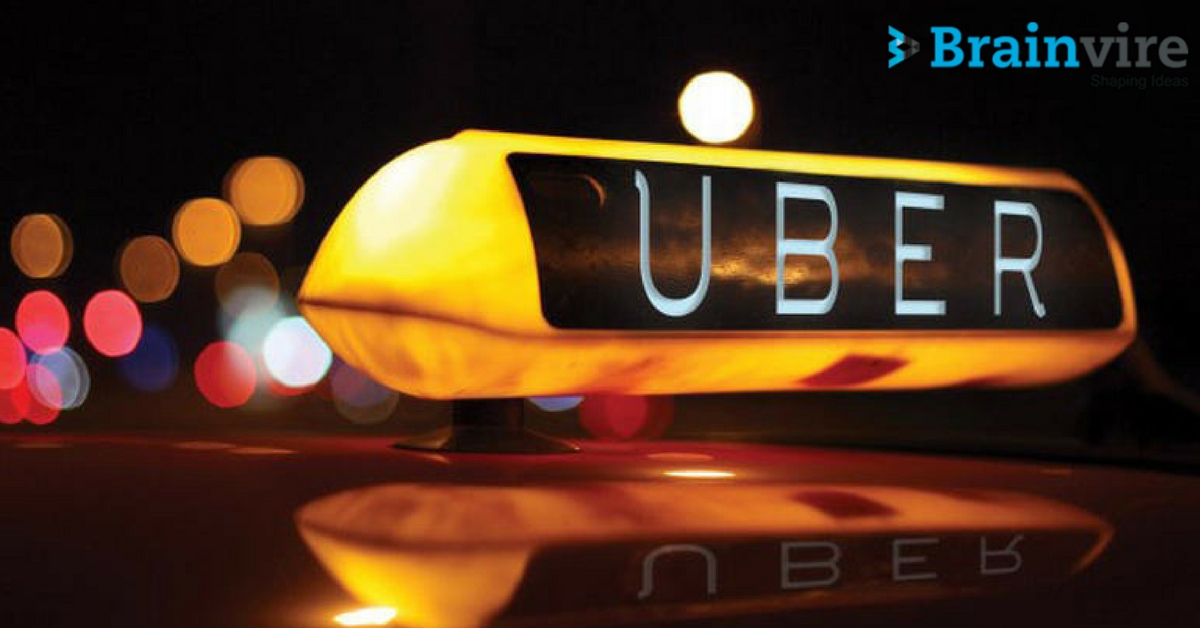Migration of SQL Server to Azure SQL
Modernizing your Data Platform means deciding what to do with your existing SQL Servers. In addition to various service levels and deployment options, Azure SQL Database provides a wide range of use cases.
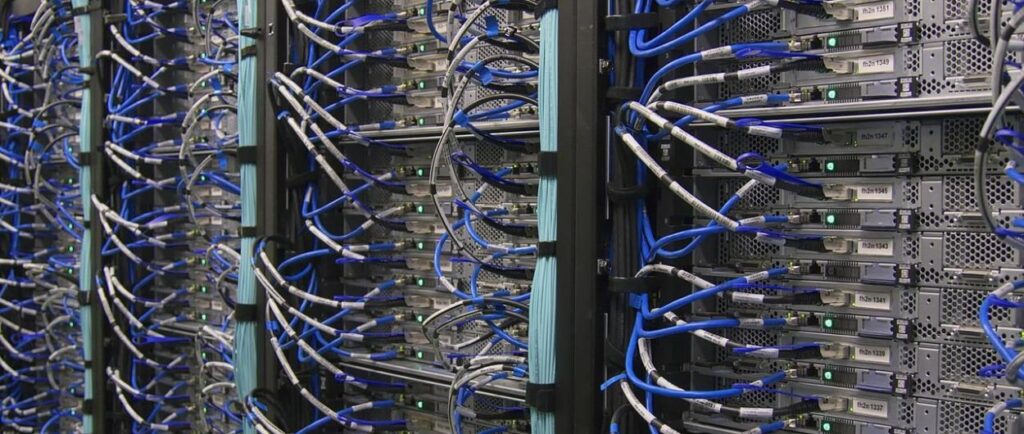
In this blog, you will learn how to migrate SQL Server to Azure SQL Database.
Azure SQL Database Overview
For SQL Server workloads that demand a fully-managed platform as a service, Azure SQL Database is the best option (PaaS). SQL Database handles the majority of database management functions. In addition, it includes built-in high availability, intelligent query processing, scalability, and performance capabilities that are suitable for a wide range of applications.
A variety of deployment strategies and service tiers are available to accommodate a wide range of applications and workloads.
Migrating to SQL Database allows you to take advantage of PaaS capabilities to upgrade your application. There is no need to rely on instance-scoped technical components such as SQL Agent jobs.
The Azure Hybrid Benefit for SQL Server can also help you save money by moving your on-premises SQL Server licensing to Azure SQL Database. If you choose the vCore-based purchasing model, you’ll have access to this feature.
Verify that your migration target is compatible with the SQL Server database engine features available in Azure SQL Database.
Existing SQL Server databases running on the following platforms can be migrated
Options we can consider for migrating your SQL Server databases to Azure SQL Database.
- On-premise SQL Server
- Azure Virtual Machines running SQL Server
- Elastic Compute Cloud (ECC) and Amazon Web Services (EC2)
- An Amazon web service that provides a relational database (RDS)
- Google’s Cloud Compute Engine (GCP)
- In GCP, SQL Server can be accessed via cloud SQL
Considerations
When you’re deciding whether or not to migrate, here are some things to keep in mind:
- The total number of servers and databases.
- The size of the database
- The migration will have an acceptable amount of downtime.
- These considerations are taken into account by the migration choices provided in this guide.
- The time it takes to move logical data to Azure SQL Database can be affected by the size of the database and the number of objects it contains.
A variety of tools can accommodate workloads and preferences. For example, a UI-based tool can be used to migrate a single database in a short amount of time. In addition, automated database migrations are possible using other technologies which can handle large-scale migrations.
How can you know if your database is compatible with the Azure SQL Database platform?
Several methods can be used to verify this, including:
- A BACPAC file can be created by following these instructions: It is possible to migrate your database to Azure SQL Database if you are able to build the BACPAC file from your database.
- Take the time to write out your script: Generate an on-premises database schema and import it into Azure SQL.
Best practices for moving and the migration procedure
Data migration is a recursive process that demands numerous steps to be completed in order to be successful. The following three categories are used to categorize all of the activities that take place during this process:
Pre Migration
To begin the pre-migration phase, ensure that the database supports your source ecosystem and start the assessment of migration feasibility while uncovering resources, identifying and addressing significant hurdles to migration.
Discovery
Ensure to check your network for all SQL Server instances and other essential features before you begin. Using Azure Migrate, you can determine whether each on-premises server can be moved to the cloud and how much it will cost to run in Azure.
Assessment
The compatibility of your SQL Server databases with the Azure SQL Database should be evaluated. As of version 4.1, Data Migration Assistant may recommend Azure targets and SKUs (virtual machine sizes) for your workloads.
Steps to conduct the assessment:
- Open the Data Migration Assistant (DMA). Select File
- Select New assessment
- Specify your project name. Under Source, choose SQL Server, and under Target, choose Azure SQL Database
- For thorough advice, use feature parity; for compatibility concerns, identify issues with unsupported or partially supported features, and get recommendations for dealing with them.
- To connect to your source database, enter the connection information for it.
- Start the assessment to find out what is preventing you from migrating or compromising the quality of your features.
- Determine which compatibility concerns you plan to fix by reviewing the assessment findings, which you may export as a shared file.
- Your on-premises workloads should be taken into consideration when selecting an Azure SQL Database SKU.
Migration
Using Data Migration Assistant, you can begin moving your data once you’ve completed the pre-migration stage.
The steps are as follows:
- Make sure to download and install DMA.
- Select Migration as the type of project when creating a new one.
- SQL Server is the source and the target, respectively. Create a migration by selecting Schema and data.
- In your migration project, including the source server’s name and credentials (e.g., IP address).
- Give specifics about the server you want to use (e.g., the source server name, target database, and credentials).
- Schema objects should be selected and deployed to the destination database.
- Select Begin the data migration process and keep tabs on its progress.
Post-Migration
Performing post-migration procedures after a successful migration stage can help ensure that everything is working correctly.
Adaptation of software
Make that the applications that previously used your source database can now access and use the target database once you’ve migrated your data. Your applications may need to be modified in some circumstances.
Testing
Make that your source and target databases are working correctly by running tests. This can be accomplished by putting together a series of validation queries. Next, configure and conduct validation and performance tests in a testing environment (a separate copy of the databases to be evaluated).
Tools for Migrating SQL Server
SQL Server migration can be made more accessible by using these tools.
Azure Migrate
Use this service to find and analyze SQL data on VMware. There are also pricing estimates and sizing suggestions provided by Azure Migrate when it comes to moving to Azure SQL deployments.
Assistant for Data Transfer
You can migrate a single database from SQL Server to Azure SQL Database using this desktop program. You can do it with this tool to migrate both data and Schema. If you have access to the source databases, you can install Data Migration Assistant on an on-prem server or a local workstation. You can logically shift data between objects in your target and source databases using this software.
Service for migrating databases to and from Azure (DMS)
The managed Azure SQL Database service is used to transfer existing on-premises SQL Server instances. You can either use PowerShell to migrate automatically or the Azure portal to migrate manually. If you’re going to use the Database Migration Service, you’ll need to specify an Azure virtual network. Connection to the SQL Server source databases must be maintained at all times.
Database Experimentation Assistant (DEA)
You can use DEA to analyze a specific version of SQL Server for your particular workload and demands by using the Database Experimentation Assistant (DEA).
Database migration
Data migration is made easy with the help of SSMA. Microsoft Access, DB2, MySQL, Oracle, and SAP ASE databases may all be moved automatically to SQL Server using SSMA.
Azure The synapse pathway
This utility helps you migrate your on-premises data warehouse to Azure Synapse Analytics. Synapse Pathway also includes features such as code translation, automation, etc.
Conclusion
To migrate an on-premises SQL Server database to the Azure SQL Database, we looked at one of the options. My next writings on Brainvire will include discussions of more alternatives. Keep an eye out for more information. We look forward to hearing from you in the comments below.
Related Articles
-
Business Benefits of PhoneGap application development
Talking About Business Benefits of PhoneGap application development, PhoneGap is one of the most renowned technologies to build a mobile application for all the platforms of mobile devices. It benefits
-
What Lures Industry Behemoths To Use Node.js?
You might have a question that what all jewels are treasured in node.js that all mega companies are using it. Below are the points that will help you to understand
-
Top 5 Mistakes That iOS Developers Make Which Cannot Be Ignored
Talking About Top 5 Mistakes That iOS Developers Make Which Cannot Be Ignored, iOS is the world-renowned operating system that boasts of having second largest position in terms of number