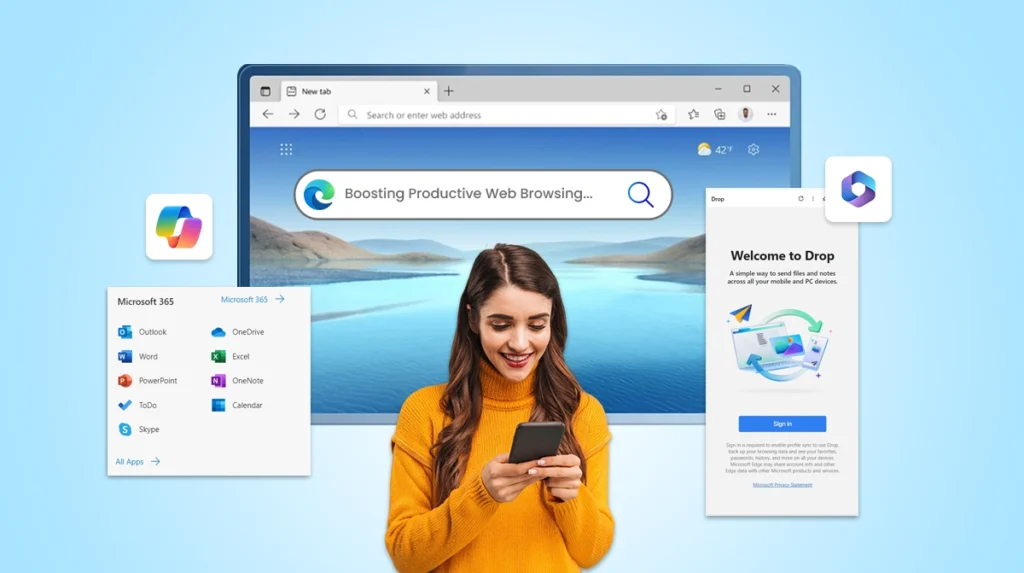Introduction
In today’s fast-paced digital landscape, productivity is paramount. As we spend increasingly more time online, the need for a web browser that not only keeps up with our demands but actively enhances our efficiency has become crucial. Enter Microsoft Edge, a browser that has revolutionized the way we interact with the internet, offering a suite of innovative features designed to boost productivity and streamline our online experience.
As a Microsoft Solution Partner, we’ve witnessed firsthand how Microsoft Edge has transformed the browsing experience for businesses and individuals alike. This powerful browser goes beyond simple web navigation, integrating seamlessly with various cloud services to create a cohesive and efficient digital ecosystem.
Microsoft Edge stands out in the crowded browser market by offering a unique blend of speed, security, and productivity-enhancing tools. Whether you’re a business professional managing multiple projects, a researcher sifting through vast amounts of information, or simply someone looking to optimize their daily browsing habits, Microsoft Edge provides the features and functionality to elevate your online productivity.
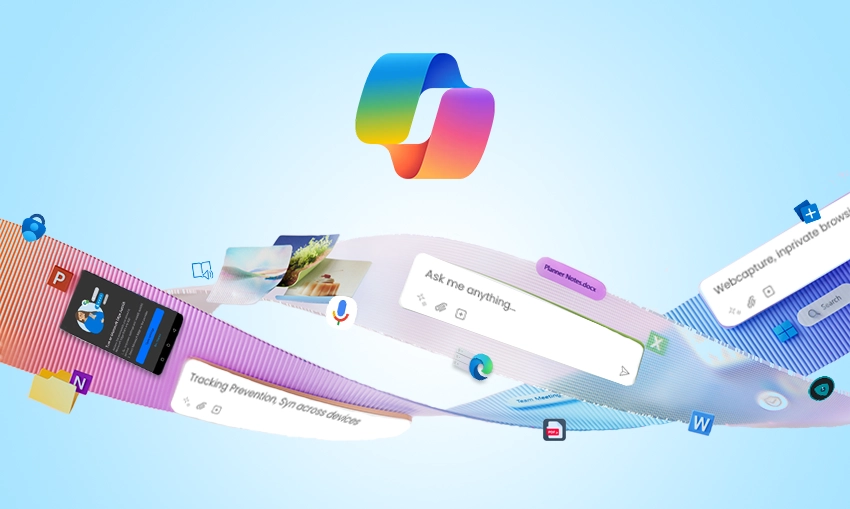
In this comprehensive guide, we’ll explore how Microsoft Edge is redefining productive web browsing. We’ll delve into its key features, compare it with popular alternatives like Chrome and Firefox, and provide actionable Microsoft Edge productivity tips to help you make the most of this powerful tool.
From AI-powered assistance to innovative organizational features, we’ll showcase how Microsoft Edge is not just keeping pace with the competition but setting new standards for what a browser can do.
So, whether you’re considering switching browsers or looking to optimize your current Edge experience, read on to discover how Microsoft Edge can supercharge your web browsing and boost your productivity in ways you never thought possible.
What is Microsoft Edge?
Microsoft Edge is more than just a web browser; it’s a comprehensive productivity tool designed to enhance your online experience. As part of the Microsoft Enterprise Development ecosystem, Edge seamlessly integrates with other Microsoft services, offering a cohesive and efficient browsing experience across devices and platforms.
At its core, Microsoft Edge is built on the Chromium open-source project, which also powers Google Chrome. This foundation ensures compatibility with a vast array of websites and web applications while allowing Microsoft to add its unique features and optimizations. The result is a browser that combines the best of both worlds: the wide compatibility of Chrome with the innovative productivity features that are uniquely Microsoft.
One of the standout aspects of Microsoft Edge is its commitment to cross-platform availability. While it comes pre-installed on Windows devices, Microsoft has made significant strides in ensuring Edge is accessible to all users. You can now download Microsoft Edge for macOS, iOS, and Android devices. Even more impressively, Microsoft Edge Linux support has been introduced, making it a truly universal browser option.
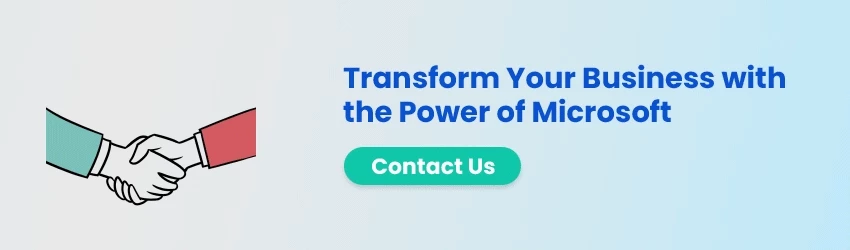
Features of Microsoft Edge
Microsoft Edge offers a range of features specifically designed to enhance business productivity. Let’s take a deep dive into how you can leverage these features:
Seamless Collaboration with Workspaces:
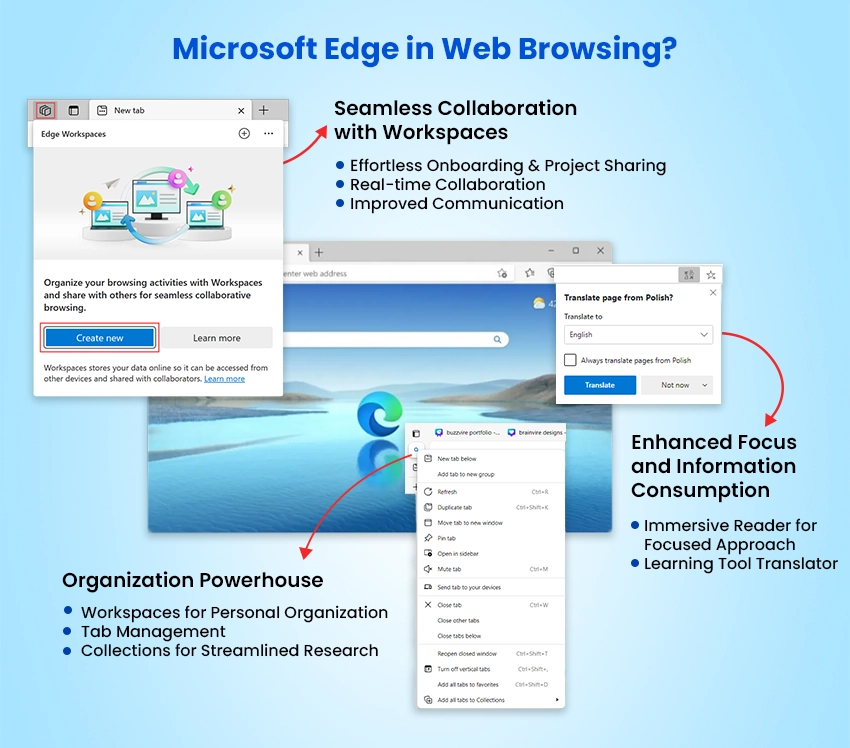
1. Effortless Onboarding & Project Sharing:
Workspaces in Microsoft Edge allow teams to create shared browsing environments. This feature enables easy onboarding of new team members by providing instant access to all relevant project resources, websites, and documents in one organized space.
2. Real-time Collaboration:
With Workspaces, team members can collaborate in real-time, sharing and updating resources without the need for constant emails or messages. This streamlines communication and ensures everyone is always working with the most up-to-date information.
3. Improved Communication:
Workspaces facilitate better team communication by providing a central hub for project-related web content. Team members can leave notes, share updates, and discuss ideas directly within the context of the shared Workspace.
Organization Powerhouse:
1. Workspaces for Personal Organization:
Beyond team collaboration, Workspaces can be used for personal organization. Create separate Workspaces for different projects or areas of your life to keep your browsing focused and organized.
2. Tab Management:
Microsoft Edge offers robust tab management features. You can group related tabs, set aside tab groups for later use, and even use vertical tabs for a more efficient use of screen space. This helps maintain a clutter-free browsing experience, even when working on multiple projects simultaneously.
3. Collections for Streamlined Research:
The Collections feature in Edge is a powerful tool for research and information gathering. It allows you to collect, organize, and share web content easily. You can add notes, export to Microsoft Office applications, and even track prices for items in your collections.
Enhanced Focus and Information Consumption:
1. Immersive Reader for Focused Approach:
Microsoft Edge’s Immersive Reader removes distractions from web pages, allowing you to focus on the content that matters. It offers text-to-speech capabilities, adjustable text spacing, and even picture dictionary features to enhance comprehension.
2. Learning Tool Translator:
Built into Microsoft Edge, the translator can automatically detect and translate web pages into your preferred language. This feature breaks down language barriers, making it easier to access and understand information from around the world.
These features collectively make Microsoft Edge a powerful tool for boosting productivity in both personal and professional contexts. By leveraging these capabilities, users can streamline their workflow, enhance collaboration, and make their web browsing experience more efficient and focused.
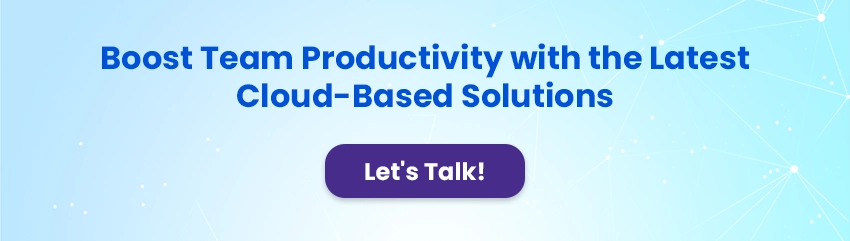
Key Features that Can Supercharge Your Web Browsing Experience with Microsoft Edge
Microsoft Edge offers a plethora of features designed to enhance your productivity and streamline your browsing experience. Let’s explore some of the key features that set Edge apart from other browsers:
Boosting Efficiency with AI-powered Assistance:
1. Copilot:
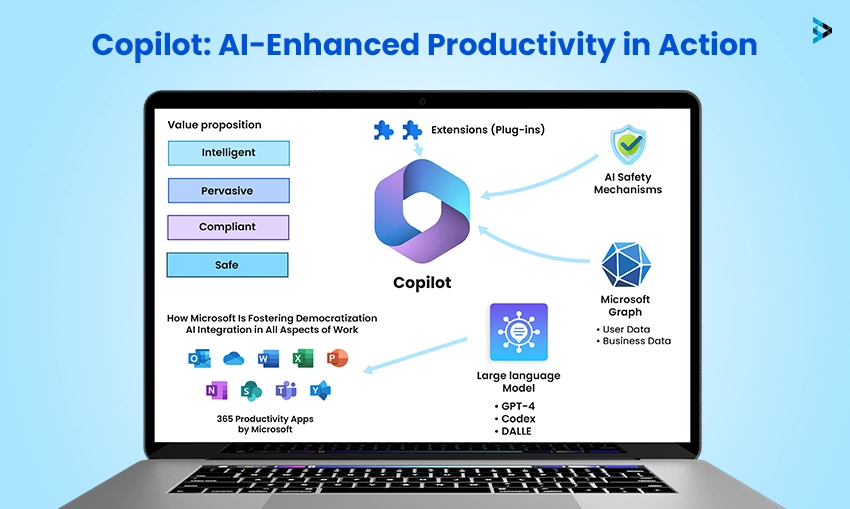
Copilot is Microsoft’s AI-powered assistant integrated directly into Edge. It’s designed to help you with a wide range of tasks, from summarizing web pages to generating content. Here’s how Copilot can boost your productivity:
– Web Page Summarization: Quickly get the gist of long articles or reports without reading through the entire content.
– Content Generation: Get help drafting emails, blog posts, or social media updates based on your prompts.
– Code Assistance: For developers, Copilot can suggest code snippets and help troubleshoot coding issues.
– Research Aid: Ask Copilot questions about your viewing content for deeper understanding and insights.
By leveraging Copilot, you can save time on routine tasks and focus on more complex, high-value activities.
2. Immersive Reader Microsoft Edge:
The Immersive Reader is a powerful tool to improve reading comprehension and accessibility. Here’s how it enhances your browsing experience:
Text-to-Speech: Have web content read aloud to you, perfect for multitasking or for users with visual impairments.
– Text Formatting: Adjust text size, spacing, and font for easier reading.
– Grammar Tools: Highlight parts of speech to improve comprehension.
– Picture Dictionary: Click on a word to see its definition and an illustrative picture.
– Translation: Translate words or the entire page into your preferred language.
The Immersive Reader is particularly useful for students, professionals dealing with dense texts, or anyone looking to improve their reading efficiency.
Mastering Organization for a Streamlined Workflow:
1. Workspaces:
Workspaces in Microsoft Edge allow you to organize your browsing activities into separate, focused environments. This feature is particularly useful for managing multiple projects or separating work and personal browsing. Key benefits include:
– Project Segregation: Keep tabs, bookmarks, and history separate for different projects or aspects of your life.
– Easy Switching: Quickly switch between different workspaces without losing your place.
– Collaboration: Share workspaces with team members for seamless collaboration on projects.
2. Tab Management:
Edge offers several features to help you manage your tabs effectively:
– Vertical Tabs: View your tabs in a vertical list on the side of the browser, making it easier to see and manage many open tabs.
– Tab Groups: Organize related tabs into color-coded groups for easy identification and management.
– Sleeping Tabs: Automatically put inactive tabs to sleep to conserve system resources and improve performance.
3. Collections:
Collections in Microsoft Edge are a powerful tool for gathering and organizing web content. They’re particularly useful for research, planning, and shopping. Key features include:
– Easy Content Gathering: Add web pages, images, and text to your collections with a single click.
– Notes and Organization: Add notes to your collected items and organize them within your collection.
– Export Options: Export your collections to Word or Excel for further analysis or sharing.
– Price Comparison: When shopping, Collections can track the prices of items and alert you to changes.
Enhancing the Browsing Experience:
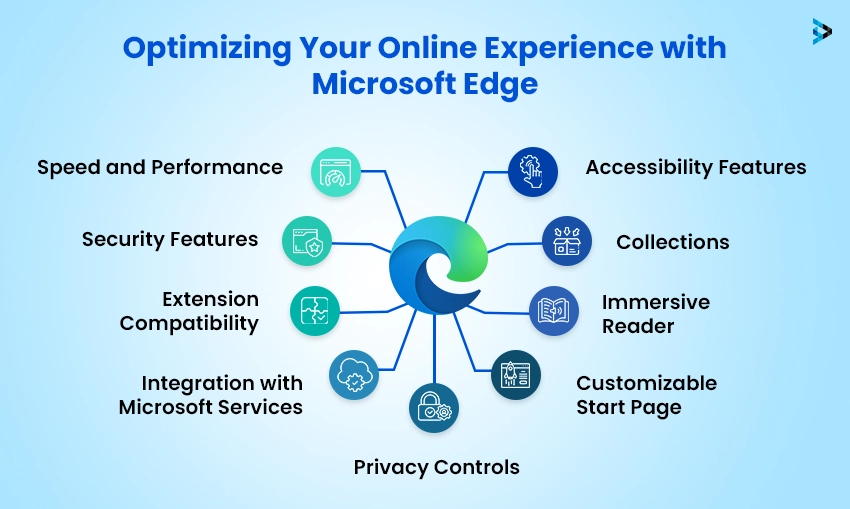
1. Integrated Microsoft 365 Access:
Microsoft Edge provides seamless integration with Microsoft 365 services. This integration allows you to:
– Access OneDrive files directly from the browser.
– Edit Office documents online without leaving the browser.
– Sync your browser data across devices using your Microsoft account.
2. Sleeping Tabs for Optimized Performance:
The Sleeping Tabs feature in Microsoft Edge automatically puts inactive tabs to sleep, which:
– Reduces memory usage and CPU load.
– Extends battery life on laptops.
– Improves overall browser performance.
3. Microsoft Edge Profiles:
Profiles in Microsoft Edge allow you to maintain separate browsing environments for different purposes. Benefits include:
– Separation of Work and Personal Browsing: Keep your work and personal browsing separate, including history, bookmarks, and saved passwords.
– Multiple Account Management: Easily switch between different accounts for various services without logging in and out.
– Customized Settings: Each profile can have its own set of extensions, themes, and browser settings.
4. Edge Extensions:
Microsoft Edge supports a wide range of extensions, allowing you to customize your browsing experience. Popular categories include:
– Productivity Tools: Task managers, note-taking apps, and time trackers.
– Ad Blockers: Improve page load times and reduce distractions.
– Password Managers: Securely manage your passwords across websites.
– Developer Tools: Extensions for web development and debugging.
5. Microsoft Edge InPrivate Browsing:
For times when you need extra privacy, Edge offers InPrivate browsing mode. This feature:
– Doesn’t save your browsing history, cookies, or site data.
– Prevents Microsoft Bing searches from being associated with your account.
– Offers an additional layer of privacy for sensitive browsing sessions.
Final Thoughts
Microsoft Edge has evolved into a powerful, feature-rich browser that can significantly boost your productivity. By leveraging its AI-powered tools, organizational features, and seamless integration with Microsoft services, you can transform your web browsing experience.
Whether you’re a business professional, a student, or simply someone looking to optimize their online activities, Microsoft Edge offers the tools and capabilities to enhance your efficiency and streamline your digital life.
Read more: How Metaverse and AI Are Changing The Face Of Digital Transformation?
FAQs
To enhance Microsoft Edge’s performance, there are several steps you can take. Enable sleeping tabs to reduce memory and CPU usage by putting inactive tabs to sleep. Utilize vertical tabs for improved tab management, especially when dealing with numerous open tabs. Regularly clear your browsing data to free up resources by removing unnecessary cache and cookies.
Keep Edge updated to ensure you’re running the latest version with optimized performance. Manage your extensions by disabling or removing unused ones that might be slowing down your browser. Lastly, make use of the efficiency mode, which optimizes browser performance and reduces battery consumption on portable devices.
Microsoft Edge offers a multitude of benefits that make it a compelling choice for users. It boasts improved speed and performance compared to older browsers, along with enhanced privacy features including tracking prevention and InPrivate browsing. Edge seamlessly integrates with Microsoft 365 and Azure Cloud Services, making it an ideal choice for those within the Microsoft ecosystem.
Its cross-platform availability across Windows, macOS, iOS, Android, and Linux ensures a consistent experience across devices. The browser also incorporates AI-powered features like Copilot for increased productivity and the Collections feature for efficient research and information gathering. Users can enjoy a customizable layout and themes for a personalized browsing experience, and Edge’s compatibility with Chrome extensions greatly expands its functionality.
Personalizing Microsoft Edge is a straightforward process that allows you to tailor the browser to your specific needs and preferences. Start by setting up multiple profiles for different use cases, such as separating work and personal browsing.
Customize the new tab page with your preferred layout and content, and choose a theme or background image that suits your style. Arrange the toolbar with your most-used actions and extensions for quick access. Set up Collections for efficient information management and configure Reading View settings for a comfortable reading experience. Don’t forget to adjust privacy and security settings to your liking. Finally, sync your settings across devices for a consistent experience wherever you browse.
Microsoft Edge’s efficiency mode is a thoughtfully designed feature aimed at optimizing the browsing experience while minimizing resource usage. This mode is particularly beneficial for extending battery life on laptops and mobile devices.
It works by automatically managing resource allocation to active tabs and processes, which not only improves browser performance but also enhances overall system performance by freeing up resources for other applications.
Microsoft Edge is indeed free to use, with all its core features available at no cost to users. This includes basic browsing functionalities, robust privacy and security features, seamless integration with Microsoft services, cross-device syncing capabilities, and productivity tools like Collections and vertical tabs.
While Edge itself doesn’t offer premium features that require payment, it’s worth noting that some integrated services, such as Microsoft 365, may have paid tiers with additional functionalities.
Syncing your browsing data across devices with Microsoft Edge is a simple process that enhances your browsing experience by ensuring consistency across all your devices. Start by signing in to your Microsoft account on each device where you use Edge. Then, navigate to Settings > Profiles > Sync, where you can turn on synchronization and choose which data types you want to sync, such as favorites, passwords, history, and extensions.
Ensure you’re signed in with the same Microsoft account on all devices for seamless synchronization. Once set up, your selected data will automatically sync across all signed-in devices, allowing for a fluid browsing experience.
Related Articles
-
The Microsoft Power Platform – Empowering Millions of People to Achieve more
By 2023, 500 million apps will be developed to drive organizational transformation and productivity. Microsoft is at the forefront of this digital transformation, aiming to assist businesses to reimagine how
-
How Microsoft Azure can benefit your business?
A large number of enterprises around the globe are adopting the cloud for their business and it is easy to understand why. It helps to reduce costs, be more efficient
-
What is Asp. Net and PHP Development? Which one is better for App Development?
Choosing a suitable software solution for a new site is probably quite tricky. Although you may find programming languages or frameworks that fit well with previous projects, final choices should